FAQ topics
- Billing
- Business Email
- Coding/Scripting
- Creating a Website
- Databases
- DNS/Domain Name Servers
- Domain
- EasySiteWizard Pro
- Ecommerce
- Email Marketing
- Fax-to-Email
- General
- Logo Design
- Migration
- OneList
- Resellers
- Social Connect
- SSL Certificates
- Uploading your Website/FTP
- VPS/Virtual Private Server
- Website Design
Billing
-
Why is tax being charged on my monthly subscription when it wasn’t charged
in the past?
We have evaluated our business and determined that by law, in some states, we have a sales tax collection obligation. Therefore, we will charge sales tax in those states where we have the legal obligation to collect.
For sales tax purposes, electronically delivered services are considered to be shipped to your credit card billing address. The tax rate applied to your order will be the combined state and local rate for your billing address.
-
How is sales tax calculated for service items?
If a service item is subject to sales tax in the state in which a service is delivered, tax is calculated on the total selling price of the item, including any discounts.
For electronically delivered service items, the tax rate applied to your order is the combined state and local rate for your billing address.
For services provided on an ongoing basis, many factors can change between the time you place an order and the time of your monthly credit card charge authorization, which could affect the calculation of sales taxes.
For example, tax law or tax rate changes may occur between monthly billing cycles that could result in an increase or decrease in taxes charged. Other factors, such as a change to your credit card billing address, may also effect the calculation of sales taxes.
-
How much tax is charged?
The amount of tax charged on your order will depend upon many factors including but not limited to the type of service item purchased and the location where the service is being delivered. For tax purposes, the service location is equivalent to your current credit card billing address.
Sales tax is calculated at the time of credit card charge authorization as factors can change between the time an order is placed and when the charge is ultimately authorized which could affect the calculation of sales tax.
-
What taxes are included in the tax charge?
The tax rate applied to your order will generally be the combined state and local rate for the address where the service is delivered which is deemed to be the same as your current credit card billing address.
-
Can the tax amount change over my contract period?
Yes, many factors can change between the time you place an order and the time of your monthly credit card charge authorization, which could affect the calculation of sales taxes.
For example, tax law or tax rate changes may occur between monthly billing cycles that could result in an increase or decrease in taxes charged. Other factors, such as a change to your credit card billing address, may also effect the calculation of sales taxes.
-
Other companies don’t charge sales tax so why do you?
We can not comment on the practices of other companies. Businesses may have different sales tax collection obligations depending on their business policies, location of their operations, etc.
We have evaluated our business and determined that by law, in some states, we have a sales tax collection obligation. Therefore, we will charge sales tax in those states where we have the legal obligation to collect.
In the states where we are charging sales tax, the tax is a required payment that we are collecting and remitting to the appropriate tax authorities so that our customers do not have to self-assess and remit a use tax themselves.
-
Why am I being charged tax when I bought these services online as I did not think taxes were charged on internet purchases?
Companies selling over the internet are subject to the same sales tax collection requirements as other retailers. Remote sellers (including internet retailers and catalog companies) are generally required to collect taxes where they have a physical selling presence and we have sales reps present in most US states.
-
I am an organization exempt from tax. How do I apply my tax exempt status so that I won’t be charged sales tax on my purchases?
If your organization is exempt from sales tax in your state, please forward a copy of your exemption certificate to 800-581-4869. We are not able to mark your account as exempt from tax until a valid exemption certificate has been received. The documentation submitted should include the name of your company, address, state registration number (if applicable), signature and date. Please contact your local Department of Revenue if you have questions regarding your tax exempt status as the types of exempt organizations vary by state.
-
Can I close my account and receive a refund?
For web hosting accounts that are less than 30 days old - yes, you are eligible for a full refund. (Does not include domain registrations). Please email our Cancellations department at cancel@cs.aplus.net.
-
What will appear on my credit card statement?
Your credit card statements will show Dlx Aplus Dlx For Bus.
-
What payment methods do you accept?
Aplus offers the following method of payment:
Credit cards: MasterCard, Visa, American Express and Discover.
-
What is your address?
You can mail to our address at:
Aplus Customer Service
3680 Victoria Street North
Shoreview,
MN 55126
-
Business email
-
Why am I receiving error messages?
If you are receiving an error message saying: "You are using wrong SMTP server to send as account@domain.com", we can fix this. This message means that you have associated different email accounts for the SMTP server. For example if you use youremail@gmail.com and the SMTP user name is youremail.gmail.com. You then decide to set up another email address youremail@yahoo.com and you set it to use STMP server for youremail@gmail.com. When you try to send an email from youremail@yahoo.com it will be sent through STMP server for youremail@gmail.com, which is wrong. You will have to either use youremail@gmail.com account OR to setup and configure the SMTP server for youremail@yahoo.com .
-
Why am I receiving duplicate emails?
If you continuously change from POP to Webmail/IMAP, you may receive duplicate messages if you set "Leave Mail on Server" to "On" within your email client.
The following are possible solutions:
1. Remove the “Leave mail on server” option in your email software’s options.
2. Leave mail on the server but not for extended periods of time (this will only duplicate emails for the specified period)
3. Ignore/Delete any duplicate messages
-
Do you offer webmail? How can I access my email online?
Webmail is accessible from http://webmail.deluxeforbusiness.com and also from http://webmail.yourdomain.com where yourdomain.com should be replaced with your hosted domain name.
You can also access your email at http://webmail.aplus.net.
-
How do I set up my Email Client?
The following guide can be used as a general guideline to set up Aplus email accounts for POP3/IMAP access in various clients.
You will first need to create the email box in your Aplus account using the control panel. Here’s how:
1. Log in at https://portal.aplus.net.
2. Select My Services.
3. Select Email.
4. Open the EasyMail Setup application and follow the wizard to create your personalized email address.
To access your emails, you can either use http://webmail.aplus.net or a local email client such as Microsoft Outlook Express, Microsoft Outlook, Thunderbird, Netscape, Eudora, Mac Mail, etc.
WEBMAIL CLIENT – ACCESS EMAIL ONLINE:
Go to http://mail.yourdomain.com, where yourdomain.com should be replaced with your hosted domain name. Enter your entire email address in the Mailbox field. Type your password in the respective field and click Login. Alternatively you can also access your email online at http://webmail.aplus.net.
LOCAL EMAIL CLIENT – GENERIC SETTINGS:
Standard POP3
port = 110
host = mail.yourdomain.com
alternate host = 64.29.151.235
password authentication = Yes
username = youremail@yourdomain.com
Standard IMAP
port = 143
host = mail.yourdomain.com
alternate host = 64.29.151.235
password authentication = Yes
username = youremail@yourdomain.com
Standard SMTP login convention / port
port = 25, 587, 1025
host = mail.yourdomain.com
alternate host = 64.29.151.235
password authentication = Yes
username = youremail@yourdomain.com
If you are using Secure Mail the settings are as follows:
SECURE MAIL
Secure POP3 (SSL-POP)
port = 995
host = securemail.aplus.net
alternate host = 64.29.151.235
SSL = Yes
password authentication = Yes
username = youremail@yourdomain.com
Secure IMAP (IMAPS)
port = 993
host = securemail.aplus.net
alternate host = 64.29.151.235
SSL = Yes
password authentication = Yes
username = youremail@yourdomain.com
Secure SMTP (SSMTP)
port = 465
host = securemail.aplus.net
alternate host = 64.29.151.235
SSL = Yes
password authentication = Yes
username = youremail@yourdomain.com
-
Spoofing: Why do I have emails written from my domain, but were never authorized by me?
If you notice a large amount of bounce-back messages from emails you have never sent, the domain is most likely being “spoofed” or forged by a spammer using an external mail system to send out spam. Due to the open nature of email, these spam messages are easily set up to look like it is coming from your domain.
There is not much we can do in these cases, as the abuse is not originating on our servers. If you would like us to investigate, we require the full headers from the original message. These headers are often included in the bounce-back message as a reference. In these headers, we are looking for the “Received:” fields, which can usually tell us where the mail actually originated from.
Unfortunately when spammers or viruses "spoof" your domain name or email addresses, there are very few things you can do to stop it.
The necessary steps to take if your domain has been spoofed are:
-
Collect header info from bounce back emails that the spammer sent.
-
Determine the originating IP.
-
Do an arin.net search on the originating IP address.
-
Find out which ISP uses / owns that IP address from arin.net registry.
-
Email the abuse@email for the ISP that owns the IP address range.
-
Include copies of the headers and original bounce back emails that spammer sent in the email.
-
The ISP should block or deal with the spammers IP address.
Usually if a spammer is spamming on an ISP`s network, the ISP will not like that too much and shut that spammer’s access to their network down.
-
-
How can I avoid spam scams?
Treat commercial email solicitations the same way you would treat an unsolicited telemarketing sales call. Don`t believe promises from strangers. Greet money making opportunities that arrive at your inbox with skepticism. Most of the time, these are old-fashioned scams delivered via the newest technology.
Here are some of the most common scam offers likely to arrive by email:
Chain letters - Chain letters that involve money or valuable items and promise big returns are illegal. If you start one or send one on, you are breaking the law. Chances are you will receive little or no money back on your "investment." Despite the claims, a chain letter will never make you rich.
Work-at-home schemes - Not all work at home opportunities deliver on their promises. Many ads omit the fact that you may have to work many hours without pay. Or they Don`t disclose all the costs you will have to invest. Countless work-at-home schemes require you to spend your own money to place newspaper ads; make photocopies; or buy the envelopes, paper, stamps, and other supplies or equipment you need to do the job. The companies sponsoring the ads also may demand that you pay for instructions or "tutorial" software. Consumers deceived by these ads have lost thousands of dollars, in addition to their time and energy.
Weight-loss claims - Programs or products that promote easy or effortless long-term weight-loss Don`t work. Taking off weight and keeping it off, requires exercise and permanent changes in your diet. All the testimonials and guarantees in your email are not worth the space they take up on your hard drive.
Credit repair offers - Ignore offers to erase accurate negative information from your credit record. There`s no legal way to do that.
Advance fee loan scams - Be wary of promises to provide a loan for a fee, regardless of your past credit history. Remember, legitimate banks Don`t issue credit cards without first checking your credit.
Adult entertainment - You may get an email from an adult entertainment site that claims to offer content for "free" and doesn`t require a credit card number for access. All you have to do is download a "viewer" or "dialer" program. However, once the program is downloaded onto your computer, it may disconnect your Internet connection and reconnect to an international long distance phone number, at rates between $2 and $7 a minute. Be skeptical when you see opportunities to view "free" content on the web.
Resources:
A very good resource on your journey to reduce spam:
-
Why am I getting spam?
Typically, an email spammer buys a list of email addresses from a list broker, who compiles it by "harvesting" addresses from the Internet. If your email address appears in a newsgroup posting, on a website such as your own website or other websites you use, in a chat room, or in an online service`s membership directory, it may find its way onto these lists. The marketer then uses special software that can send hundreds of thousands - even millions - of email messages to the addresses at the click of a mouse.
You will NEVER be able to FULLY GET RID of spam, but here are some methods to reduce the spam you do get or will get in the future.
Stay away from the most commonly used email addresses such as info@, webmaster@, sales@, and refrain from using Catch-All addresses. A catch-all email address will collect improperly addressed email sent to your domain and send it to 1 address, leaving you open to any spam directed at your domain name.
Try not to display your email address in public. That includes newsgroup postings, chat rooms, websites or in an online service`s membership directory. You may want to opt out of member directories for your online services; spammers may use them to harvest addresses.
For your own website, do not use a "mailto:" link or display the email address in plain text on your website. Harvesting programs look for this and harvest any email address they find using this method. A more secure way is using a Form Mail where visitors who wish to contact you will fill out a form on your website and hit submit. They will never know your email address (until you reply to them) and you can choose whether to reply to them or not. If you must put your email address on WebPages in plain text, if possible, spell it out rather than use the @ symbol. For example: john at email dot com.
Encode your source code or find an "on-the-fly" source code encoder. Use this to scramble your code on your website so that the average person is more reluctant to try to figure out the algorithm to break in and steal your email address.
Use two email addresses - one for personal messages and one for newsgroups, WebPages and chat rooms. You also might consider using a disposable email address service that creates a separate email address that forwards to your permanent account (an Alias). If one of the disposable addresses begins to receive spam, you can shut it off without affecting your permanent address. (Highly recommended)
Unless the Spam email is coming from a reputable source (such as ebay.com for instance), DO NOT RESPOND OR TRY TO "UNSUBSCRIBE" yourself from this spammers list. By doing this you would be providing confirmation that the email reached you and your email will now be added to a "known-working" list and you will be spammed even more.
Check the privacy policy when you submit your address to a website. See if it allows the company to sell your address. You may want to opt out of this provision, if possible, or not submit your address at all to websites that won`t protect it.
Read and understand the entire form before you transmit personal information through a website. Some websites allow you to opt out of receiving email from their "partners" - but you may have to uncheck a pre-selected box if you want to opt out.
Use a unique email address. Your choice of email addresses may affect the amount of spam you receive. Spammers use "dictionary attacks" to sort through possible name combinations at large ISPs or email services hoping to find a valid address. A common name such as “joe” may get more spam than a more unique name like jd51x02oe. Of course, there is a downside - it`s harder to remember an unusual email address.
-
How can I obtain PTR Records?
PTR record a.k.a. Reverse record.
i.e. 127.0.0.1 = 1.0.0.127
You will have to contact your ISP (Internet service provider), or a third party DNS service to obtain a PTR Record.
-
What can I do with the spam I'm receiving now?
You can use the Spam filtering function in Webmail to reduce the amount of spam you receive currently. Spam filtering comes in many forms but the basic 2 principals are Server-Side spam filtering and Client-Side spam filtering.
Server-Side Spam Filtering: This method is excellent for limiting spam. There is the potential for legitimate emails to be classified as spam and deleted if this type is enabled. The entire reason behind this is because the computer is the one filtering your mail for you, not a human. The computer follows a set of rules to determine if an email is spam or not and a legitimate email may be classified through these rules as spam.
Client-Side Spam Filtering: This method is one where you have control of what gets deleted and marked as spam. Third party software programs run on your computer BEFORE your email client checks for email. Depending on the software, and depending on its configuration, it may provide the ability to contact major anti-spam databases (like spamcop.net) and use their database to MARK email as spam, but then ultimately allow you the option of removing the mark.
To manage your spam filtering settings, please follow these steps:
1. Log into your webmail interface at http://webmail.aplus.net or http://webmail.yourdomain.com.
2. Select Preferences.
3. Select Spam Preferences.
From here you can select the spam filtering level how you would like the system to handle email marked as spam.
3rd party services also can be used to handle your email. Some use a method where if the sender is not on their email list, the sender will receive notification that the recipient has not yet received the mail as they use this service. The email will then have a link to go to a page that will have a "confirmation code" that needs to be typed in a box and submitted (to make sure it`s not a computer) and then the email will be delivered to the intended recipient.
-
How do I view my email headers? (Flash tutorials)
Not sure how to view email headers? Select from our list of Flash Tutorials:
-
Coding/Scripting
-
Does Aplus support ASP Email?
The Premium features of ASP Email are currently NOT supported on our platform.
AspEmail Premium features include:
SendToQueue method - places a message in a message queue to be retrieved and sent out by the EmailAgent NT service.
AddEmbeddedImage method - specifies an image to be embedded into a message body.
AppendBodyFromFile method - reads the message body from a file.
ContentTransferEncoding property - specifies the Content-Transfer-Encoding MIME header for the message body. If you set this property to "quoted-printable", AspEmail will automatically convert the message body to the Quoted-Printable format, which enables you to send messages in non-US ASCII alphabets.
AltBody property - specifies an alternative text version of the message body to support email clients that are not HTML-enabled.
CharSet property - specifies the charset component of the Content-Type MIME header. This is useful when sending messages in non-US ASCII alphabets.
Username and Password properties - specify user credentials to be used for AUTH LOGIN authentication against the SMTP server.
SendToNewsgroup - sends a message (article) to a newsgroup using the NNTP protocol.
-
What is the the Windows™ ASP path? (Server.MapPath)
The Windows™ ASP path can be obtained with:
path = Server.MapPath("/")
eg.: Server.MapPath("/") equates to "domain.compublic"
We urge customers not to use absolute paths to files. Instead, there is the option of using the server.mappath method or including virtual paths.
The MapPath method maps a relative or virtual path to a physical path. This method does not check for the validity or the existence of the physical path. If the path starts with a forward or backward slash, the method returns the path as if the path is a full virtual path. If the path does not start with a slash, then the method returns the path relative to the directory of the ASP file being processed.
The Path argument is the path to be mapped.
<html>
<head>
</head>
<body>
The path of this file is <% Response.Write Server.MapPath("test.asp")
%>
The path of the file1 is <% Response.Write Server.MapPath(" est.asp")
%>
The path of the file2 is <% Response.Write Server.MapPath("test est.asp")
%>
The path of the file3 is <% Response.Write Server.MapPath("")
%>
</body>
</html>
-
What is ASP?
ASP (Active Server Pages) is a type of language that enables dynamic and interactive content on web pages. ASP type pages have the extensions .asp or .aspx. Any ASP pages on our server require Windows™ Services for ASP to be enabled; otherwise the content will not be requested through our web server and content will not be displayed.
-
How do I enable ASP, ASP.NET, ColdFusion or ColdFusion MX? (Windows™ Services)
Enabling Windows™ Services on your account will allow you to use Windows™ coding languages such as ASP, ASP.NET, ColdFusion and ColdFusion MX. This can be managed directly in the Aplus control panel by following these steps:
1. Log in at https://portal.aplus.net.
2. Select My Services.
3. Select the domain name that you’d like to use.
4. Select Advanced.
5. Select the Windows™ Services Manager.
Windows™ Services can take up to 24 hours to enable.
Please note: The application requires at least one file of the service type (ASP/ASP.NET, ColdFusion/ColdFusion MX), to be uploaded to the server before enabling the service. ColdFusion shares the same file extension as ColdFusion MX therefore the tool only allows for one of the services to be enabled at a time.
-
What is .htaccess?
An .htaccess file (Hypertext Access) is an ASCII file which can be created in a text editor like Notepad. It is an Apache directives file used for modifying the way Apache servers behave for a specific directory.
-
Here are the supported ColdFusion Tags:
CFABORT
CFMAIL
CFAPPLET
CFMAILPARAM
CFAPPLICATION
CFMODULE
CFASSOCIATE
CFPARAM
CFAUTHENTICATE
CFOUTPUT
CFBREAK
CFPROCESSINGDIRECTIVE
CFCACHE
CFPROCPARAM
CFCOL
CFPROCRESULT
CFCOLLECTION
CFQUERY
CFCOOKIE
CFQUERYPARAM
CFDUMP
CFREPORT
CFERROR
CFRETHROW
CFEXIT
CFSAVECONTENT
CFWDDX
CFSCHEDULE
CFFLUSH
CFSCRIPT
CFFORM
CFSEARCH
CFGRAPH
CFSELECT
CFGRAPHDATA
CFSERVLET
CFGRID
CFSERVLETPARM
CFGRIDCOLUMN
CFSET
CFGRIDROW
CFSETTING
CFGRIDUPDATE
CFSILENT
CFHEADER
CFSLIDER
CFHTMLHEAD
CFSTOREDPROC
CFHTTP
CFSWITCH
CFHTTPPARAM
CFCASE
CFIF
CFDEFAULTCASE
CFELSEIF
CFTABLE
CFELSE
CFTEXTINPUT
CFIMPERSONATE
CFTHROW
CFINCLUDE
CFTRANSACTION
CFINDEX
CFTREE
CFINPUT
CFTREEITEM
CFINSERT
CFTRY
CFLDAP
CFCATCH
CFLOCATION
CFUPDATE
CFLOCK
CFLOOP
CFPOP
-
What are your unsupported ColdFusion tags?
CFCONTENT
CFEXECUTE
CFDIRECTORY
CFFTP
CFOBJECT
CFLOG
CFREGISTRY ***
CFFILE
CFADMINSECURITY
CFLDAP
CFADMINISTRATION
ColdFusion custom tags
CFCHART is not supported for ColdFusion MX
***CFREGISTRY will also affect ColdFusion MX tag CFAPPLICATON if client storage is left to its default or set to "Registry".
Disabled Functions:
-
CF create object
-
CF create object(java)
-
CF create object(com)
The tags and functions below can be enabled on our isolated ColdFusion MX 7 farms only by submitting a ticket to our technical support team via the Aplus control panel:
CFfile, CFdir and CFobject
CF create object
CF create object (com)
-
-
What are ColdFusion and ColdFusion MX?
ColdFusion is a type of language that integrates databases and servers into a web page. It uses SQL (Structured Query Language), which enables web pages and web applications to retrieve, format, store and present information dynamically. ColdFusion is tag based and similar to HTML tags. Any ColdFusion pages on our server require Windows™ Services for ColdFusion or ColdFusion MX to be enabled; otherwise the content will not be requested through our web server and content will not be displayed.
-
What is the #include directive?
It is possible to insert the content of another file into an ASP file before the server executes it with the #include directive. The #include directive is used to create functions, headers, footers or elements that will be reused on multiple pages. The "virtual" keyword allows you to include files from another virtual directory under the same web server.
Code example:
<!--#include virtual ="/header.inc"-->
-
What are the support ASP.NET file extensions?
We currently support .aspx and .asmx.
-
Creating a Website
-
What browsers do your applications currently support?
Currently we support Internet Explorer 7 and higher, Firefox 3 and higher. We currently do not officially support Safari.
-
How can I preview my website once I've created it?
You can preview your new website here:
-
Is Trellix supported?
Yes, we currently support Trellix for our existing Aplus customers. But for our new customers Trellix has been replaced by Website Creator Pro, a powerful newly designed website builder. Alternatively we offer both Wordpress and EasySiteWizard to suit all user’s needs.
-
Does Aplus offer any website creation tools?
Yes, Aplus supports many different website creation tools such as Website Creator (Cm4All), Wordpress, Drupal, Joomla, EasySiteWizard Pro, Trellix as well as many ecommerce website creators such as osCommerce and Pinnacle Cart.
-
Databases
-
What is a DSN? DSN-less?
If you need to create, remove, or look up a DSN please contact the Technical Support Team via email, chat and or telephone.
Microsoft Access, Microsoft SQL:
DSN’s (Data Source Name) and conventions:
You can integrate your databases into your websites using either of the 2 following methods:
-
DSN connection method – A DSN (Data Source Name) is the name that applications use to request a connection to a system ODBC data source. It specifies the computer name and (optionally) database that the data source name (DSN) maps to. In order for a DSN to be created for MS Access databases, the .mdb file must exist in the /databases directory of the end-users file structure.
-
DSN-less connection method – A.K.A OLE DB connection method. This method allows greater flexibility for end-users. This method does not require the database to be located in a specific directory. The database can be located in any location of the clients’ directory structure, and can be accessed in their code as long as the proper path has been specified.
To create a DSN please provide the following Information:
When creating a DSN please note that a DSN cannot exceed 32 characters in length (Sometimes caused by length of the domain name or prefix). You will need to provide the following:
Domain Name
Database Name
Database Type (i.e. MSACCESS / MYSQL)
DSN Prefix ( i.e. db_yourdomain_com)
Language (i.e. ASP/ ColdFusion)
Please ensure that Windows™ Services are enabled in the Aplus control panel for ASP, ASP.net, ColdFusion ColdFusion MX; otherwise a DSN cannot be created.
-
-
What are your MySQL and Microsft SQL Port Numbers?
MySQL Port Number 3306
MSSQL Port Number 1433
-
Can I use phpMyAdmin to manage my MySQL databases?
Yes, you can install phpMyAdmin in your public or secure directory.
-
What is my MySQL hostname/username?
MySQL hostname: sqlc40b.carrierzone.com
Database username: first 10 characters of domain name + random 6-digit number
Password: The password will be the same as your Database Manager password.
-
How many Databases can I have?
The amount of MySQL or Microsoft SQL (MSSQL) databases supported depend on your Aplus hosting plan:
Personal
Business
Professional
eCommerce
MySQL Databases
10
25
50
100
MSSQL 2008 (add`l databases: 100mb - $4.99; 200mb - $7.49)
50 MB
150 MB
350 MB
-
Can I use SSH to manage my website/database?
SSH is supported on the Aplus platform. To set up SSH, please follow these steps:
1. Log in at https://portal.aplus.net.
2. Select My Services.
3. Select the domain name that you’d like to use.
4. Select Advanced.
5. Select the SSH application
SSH Host Name: shell1c40.carrierzone.com
You will require a SSH Client (such as PuTTY/WinSCP for Windows™ or Terminal for Mac) to use Secure Shell.
-
DNS/Domain Name Servers
-
What is DNS?
DNS stands for Domain Name Services or Domain Name Servers, depending on the context. Your domain name is the address of your website, such as “google.com”. Domain names are registered on an annual basis, and in the DNS Department ( dns@aplus.net) we assist with registration, renewal and administration of your domain name. We can also assist if you need to change the owner of the domain name or change the registration provider through which your domain name is registered.
-
What are the Aplus nameservers?
ns1.aplus.net
ns2.aplus.net
ns3.aplus.net
-
What are the Aplus DNS settings?
If you are managing your own DNS or are using a 3rd party DNS server, you will need to change your mail and web records to point to the IPs below. This works for all package types.
(blank) IN A 64.29.151.221
www IN A 64.29.151.221
ftp IN A 64.29.151.221
mail IN A 64.29.151.235
pop IN A 64.29.151.235
smtp IN A 64.29.151.235
webmail IN A 64.29.151.250
autodiscover IN A 64.29.151.217
10 IN MX mx1c40.carrierzone.com.
100 IN MX mx2c40.carrierzone.com.
110 IN MX mx3c40.carrierzone.com.
120 IN MX mx4c40.carrierzone.com.
How do I change my name servers?
If you have registered your domain name elsewhere but would like to host your website with Aplus, please change your domain’s name servers/DNS to the following:
ns1.aplus.net
ns2.aplus.net
ns3.aplus.net
-
How do I manage my DNS settings and zone file?
The Aplus DNS Manager allows you to modify the zone file for your domain.
1. Log in at https://portal.aplus.net.
2. Select My Services.
3. Select Domain Management and then select the DNS Manager application.
4. Edit your zone file as required.
5. Click the "Next" button to complete the operation.
6. Allow 24 - 72 hours for DNS propagation.
While the DNS Manager is convenient and easy to use, it is extremely powerful. Problems may occur with your website and email, if the zone file is modified incorrectly.
-
What are IP addresses?
IP (Internet Protocol) addresses are a string of numbers that a computer/server understands as a specific location on the Internet. Domain names are how we as humans understand and remember a website location. Similarly, a computer understands these Domain names as IP addresses.
A further analogy: your house address (a precise location used by postal offices to identify destination of mail.)
-
What is a registrar?
A registrar is a company that is accredited through ICANN (International Committee of Assigned Names and Numbers) to sell domain name registrations.
-
What is propagation?
Propagation is when world name servers have different time frames in which they allow updates; for example every 24 hours. It takes approximately 24-48 hours for name servers around the world to update domain server information that has been changed.
-
What are authoritative name servers?
Authoritative name servers contain master records that all other name servers will reference. These name servers are specified within your domain registration information and they exist on our hosting platform, or some other DNS service provider. This means that no other name servers can claim ownership of where your domain is located until you have provided information and permission to do so.
-
Domain
-
Will I still be the owner of my domains?
Yes you will still be the owner of your domains.
-
How can I check who is the registrar for my domains?
Please visit http://aplus.net/domains/whois/ to verify the registrar for your domain(s).
-
Will I need a new domain name?
No, if your domain name is valid (has not expired) you will not need a new domain name.
If you have registered your domain name elsewhere but would like to host your website with Aplus, please change your domain’s nameservers/DNS to the following:
ns1.aplus.net
ns2.aplus.net
ns3.aplus.net
-
Do I need to transfer my domains?
If your domains are with Aplus or Names4ever.com/Abacus, then you do not need to transfer them. If they are with another registrar and you wish to consolidate, you may initiate a registrar transfer of your domains to Aplus.
-
What is included with my new domain name registration?
All domain purchases include a free starter website with hosting allowing you to get online quickly and affordably. By simply purchasing any domain name through Aplus, you gain access to EasySiteWizard Pro, an intuitive application that allows you to create a customized starter website. Choose from 1,200+ professionally design templates with the ability to customize images. Use your starter site to begin driving customers to your new domain.
-
How do I manage my domain?
To manage your domain, simply log into the control panel, at https://portal.aplus.net, select My Services and select the Domain Management icon.
-
EasySiteWizard Pro
-
How do I build a website with EasySiteWizard Pro?
Step 1: Define a Website
You can choose to create a new site or edit an existing site you have already developed. There is no limit to the number of sites you can develop and save.
Within this section, you also define your site title and tagline and, if you wish, the directory to which you site will be published.
Step 2: Choose a Design
You can select the layout template you wish to use for your site.
Step 3: Editor
The editor allows you to edit every element in your template including:
-
Move, clone and delete template graphics (drag and drop)
-
Edit template text boxes
-
Add new text boxes
-
Add and rename pages
-
Undo/ redo actions
-
Format text including add bullets and change fonts, sizing and colors
-
Insert hyperlinks
-
Build a web form
-
Create and save site pages
-
Create text headings
-
Spell check
-
Edit the navigation and create sub-pages
-
Upload and insert personal images
-
Insert images selected from the 40,000+ image gallery
Step 4: Preview
If you would like to preview your site before it is published, you can do so at any time by clicking on the “preview” button. A new browser window will open, allowing you to view and interact with your website as if it has already been published. Please note that unsaved changes will not be displayed in the preview window.
Step 5: Publish
To publish your site, click “Publish”. Please note that unsaved changes will not be published.
-
-
What is EasySiteWizard Pro?
EasySiteWizard Pro allows users to create a completely customized website in just a few simple steps without any knowledge of HTML. With a wide selection of creative and modern template designs available, each template can be personalized by uploading unique images or by selecting from the vast free image library.
The application interface has been carefully crafted using Ajax technology, which allows users to easily customize their site pages by simply ‘dragging’ and ‘dropping’ text, graphics, and forms where they choose.
EasySiteWizard Pro is compatible with the following web browsers:
-
Internet Explorer
-
Mozilla Firefox
-
Netscape
-
Camino
-
-
How do I access EasySiteWizard Pro?
EasySiteWizard can get your website up and running within hours. No knowledge of HTML is necessary!
How to get started:
1. Log in at https://portal.aplus.net.
2. Select My Services.
3. Select the domain name that you’d like to use.
4. Select Web Design.
5. Open the EasySiteWizard Pro application to begin creating your website
-
Ecommerce
-
Can my site still use the RPG (Rodopi Payment Gateway)? Who do I contact for RPG refunds?
RPG (Rodopi payment gateway) is no longer supported. If you were using RPG you will need to transition to another Internet Payment Gateway, such as Authorize.net, to process your customer refunds via your merchant account.
-
Does Aplus offer SSL certificates?
Yes, Aplus offers a variety of SSL certificates at very competitive prices. Aplus SSL certificates are available at https://aplus.net/ssl/.
-
Does Aplus support Pinnacle Cart?
Yes, Pinnacle Cart is supported by Aplus.
-
Email Marketing
-
How do I get started with Email Marketing?
Getting started is quick and easy, you just need to set up your account. Once logged in you can upload your opted in mailing list, select a template for your email and send it out. Our system will walk you through each step of the process, and once you've sent your email out we'll give you stats like who's opening it and clicking on links. We also help you expand your reach by sharing your emails on social media, all included in your account.
-
Is email marketing expensive?
Email marketing is an inexpensive way to keep in touch with your customers. For around a penny per email address you can keep in touch with your customers and update them on what's going with your business. Plus, email marketing has a great ROI, for each dollar spent you could see a return of around $40.
-
Do I need a list to get started with email marketing? Can I buy a list?
You will need your own opted in mailing list to mail through Email Marketing. We do not provide lists and we don't allow purchased lists to be mailed through our system, but in the long run that will help your business grow. Mailing to a purchased list usually doesn't help your company build a relationship with customers. The best, most productive lists are those built over time with people who are interested in your company.
-
How do I upload a list? What is the formatting?
Our system will walk you through uploading your lists, it only takes a minute or two to go through. First, the list needs to be saved as a .CSV file, a very common Excel file type. Once you’ve done that, click on Lists at the top of the account - we'll help you upload the list to the account. Plus, we'll make sure your addresses are formatted correctly and remove any addresses that have bounced or unsubscribed from you in the past during the upload.
-
Will my sent emails be marked as Spam?
We work directly with other systems to make sure your emails get to your recipients. We've been mailing for over 11 years and have relationships with the ISPs to help make sure your emails get to the inbox.
-
How do I know who is opening my emails or clicking on links?
Once you've sent your email out our system will start collecting data about any actions your recipients have taken with your emails. Just look in the reporting section of your account and you'll be able to see who's opened the email, who clicks on links and we'll even tell if anyone has made a purchase through your email if you like. Plus, we also manage the bounces and unsubscribes for you as well, so you don't have deal with removing people from your list.
-
Do you have A/B split testing??
We do have a segmentation tool that can easily split your lists for testing, including A/B splits.
-
Can I save a design so that if I send out a newsletter, each issue looks the same?
Once you've created an email in your account you can use it over and over again, just make a copy of the one you want to use. Clicking the Actions link to the right of a draft or sent email will give you a menu with the option to Copy. Then go into the copy of the email, make any changes you like and send out as a new email campaign.
-
Is there a FREE trial offer?
Yes! We are confident that you will enjoy the convenience of Email Marketing. The FREE 60-day trial plan allows you to try out Email Marketing by sending unlimited emails to up to 250 different email addresses free of charge for 60 days. You can send promotions, event information and sales announcements to your customers for no cost. Get unlimited contact and experience all the benefits that come with sending unlimited emails.
-
Can I make changes to templates?
Sure! We have around 700 templates to select from that are ready to go, you just need to add your text and some images. If you want to make a template all your own you can do that too. By adding your own images and background colors you can create a template that reflects your business. If you are okay using HTML we even have a solution for you. Just paste in your own code and our system will render it for you.
-
Fax-to-Email
-
How reliable is Fax-to-Email?
Fax-to-Email is highly reliable and secure. The system is fully automated and secured by encryption.
-
How do I upload a recipient list?
In order to upload a recipient list, make sure your contacts are saved in a .csv file format. Locate the file on your computer and click “Import“ in order to upload the list.
-
How do I create a recipient list for uploading?
In order to upload a recipient list, the user must ensure the contacts are saved into a CSV file format. CSV (Comma Separated Value) files must follow a specific format in order to be successfully imported. The user can create such a file in Microsoft Excel ensuring that when saving, the file will be saved with the .csv extension.
Note: If you wish to create your own spreadsheet of contacts, the spreadsheet must contain column headings and at the least, the contacts’ fax number.
The user can also export their contacts from Outlook into a .csv file. Please consult the Microsoft Outlook help file to learn more about exporting your contacts.
-
What information will appear on my credit card statement?
Your credit card statement will be the same as your webhosting billing statement: Dlx Aplus Dlx For Bus.
-
What happens when I go over my limit?
If you go over your allotted limit, there will be an overage fee for every additional page.
-
How many pages can I send per month?
Depending on the package that you purchase, you can send up to 300 or 1000 faxes per month.
-
Can I access my account information online?
No. To obtain account information, please contact Customer Service.
-
Can I distribute my faxes?
Yes. You can distribute your faxes through your email account or through the Fax-to-Email online Management Interface.
-
Is Fax-to-Email secure?
Yes. Your password is protected and all of your content is secure and private.
-
How do I report fax spam?
If you receive fax spam, please report it by sending an email to support@aplus.net.
-
General
-
How do I cancel my account?
We’re sorry to see you leave but we’re happy to help you find the support you need. Please refer to our cancellation page.
-
Who are the Officers of Aplus?
Our Officers Are:
President: Malcolm J. McRoberts
Vice President & Treasurer: Edward A. Merritt
Secretary: J. Michael Schroeder -
What are your hours of operation?
Technical Support: 24/7, 365 days a year
Sales and Customer Service: 9 a.m. to 9 p.m. (EST)
-
Where are your data centers located?
Our data centers are located in Miami, Florida, U.S.A. in the NAP of the Americas facility, Toronto, Ontario, Canada as well as Dublin, Ireland.
-
What services does Aplus provide?
Aplus provides shared web hosting along with domain names, email, website design, mobile websites and online marketing services. You can also purchase SSL certificates along with other small business productivity tools such as Fax-to-Email.
-
How can I contact technical support?
You can access technical support via online chat, phone or email. Technical support is available 24 hours a day, 7 days a week.
Phone: 1-855-791-8966
Chat: http://aplus.net/livechatYou can also open a support ticket when logged into the Control Panel (this is the preferred tracking method). To create a support ticket, please follow these steps:
1. Log in at https://portal.aplus.net.
2. Select Support.
3. Select Create Ticket.
-
What is your contact information?
Aplus by Deluxe
110 East Broward Boulevard, Suite 1650
Fort Lauderdale, FL 33301 USA
Toll Free Phone: 1-855-791-8966
Email:
billing@aplus.net - accounting/billing
cancel@cs.aplus.net - cancellations
ssladmin@aplus.net - ssl services
sitebuilders@aplus.net - web design
abuse@aplus.net - spam/web abuse
feedback@aplus.net - feedback on products/services
legal@aplus.net - legal issues
marketing@aplus.net - marketing, business development, partnership opportunities
reseller@aplus.net - resellers
escalation@aplus.net - escalated support issues
webmaster@aplus.net - Aplus website issues
-
Logo Design
-
How do I know what kind of logo is best for my business?
Our process is designed to help you decide. Our designers can create a very simple font-based logo, or a more complex illustration, or just about anything in-between. Keep in mind that the best logos are usually the most clear. Complicated designs often look great but are not necessarily easy to recognize or remember. Also, think about how you might use your logo in the future. For example, if you think you might show it on colored background or on smaller objects such as pens or business cards, a more simple design is probably best.
-
How does the logo design process work?
After you select a logo design package you will receive an email with a link bringing you to a design brief. You will use this brief to tell our designers about your business and your preferences for your logo. Our designers will use this information to create your concepts within 4 business days. Once you choose your favorite concept, our designers will make revisions based on your feedback and preferences.
-
Why should I have Aplus design my logo?
Our professional teams of designers have created unique logos for more than 30,000 businesses. Unlike some other providers, our designers are located right here in North America and you can contact them directly any time during the design process. You get the world-class design talent you need with the personal service and value you expect from Aplus.
-
Why do I need a custom logo?
A custom logo will distinguish your business from your competitors making your business more recognizable to new prospects and more memorable for repeat customers.
-
Why is your logo design service better than a local provider?
Our designers are full-time professional logo designers versus more general, full service graphic designers. We have the unique expertise required to translate your vision into a logo that reflects your brand and one your prospects will notice and your customers will remember.
-
Do your logo designers work for you?
Yes. We employ in-house professional logo designers based in North America. We may occasionally rely on contract designers during peak times to ensure a 4-5 business day turnaround, but this is a rare exception.
-
Can I contact the logo designers directly?
Yes. Our designers are available through email and through phone. We are only a call or email away.
-
How do I know you'll create a logo I'm going to like?
Our designers are some of the best in the business. Our design team will use the input from your design brief and do a comparative analysis of other identities in your industry to create a professional logo that fits your vision and makes your business stand apart. All packages include unlimited revisions so we continue working until you are 100% satisfied. Take a look at some of our examples to get a feel for what we can do.
-
How do you deliver my new logo design?
You will receive your new logo on a CD though the mail. The CD will contain your logo in several useful formats including Illustrator, Photoshop, CorelDraw (Vector), BMP, EPS, GIF, JPEG and TIFF formats as well as black and white versions. Aplus will also store your final logo design making it easy to order products featuring your new logo.
-
What happens if I am not satisfied with the initial logo design concepts?
If you are not completely satisfied with the initial designs, we will create new designs for you to choose from. We will contact you to review further and continue to work with you until you are 100% satisfied.
-
Migration
-
Is it possible to consolidate all my individual hosting plans with Aplus.net into one Hosting plan?
Yes, you can contact our customer service department they will be able to take all of your individual accounts and place them into one account. When you do this you will be able to access your Control Panel using one registration number instead of multiple ones.
-
How do I access the Aplus.net Control Panel?
Login to the Control Panel here: https://portal.aplus.net
You can login using your new Registration number and password.
-
How do I access webmail with Aplus.net?
Webmail is accessible at: http://webmail.aplus.net this will bring you to a login page. You can login with your e-mail address and the password associated with this e-mail box.
-
How do I configure my email client to the new Aplus settings?
To configure your email client:
-
1. Login to your Control Panel.
-
2. Select My Services.
-
3. Email.
-
4. Mail Setup.
-
5. Choose the email box you are looking to setup.
-
6. Click Mail Client Configuration.
-
7. Follow the step by step instructions to set up you mail client with Aplus.
The Aplus email settings are the following:
POP3
port = 110
host = mail.domain
alternate host = 64.29.151.235
SSL = no
password authentication = Yes
username = youremail@yourdomain.com
IMAP
port = 143
host = mail.domain
alternate host = 64.29.151.235
SSL = no
password authentication = Yes
username = youremail@yourdomain.com
SMTP
port = 1025
host = mail.domain
alternate host = 64.29.151.235
SSL = no
password authentication = Yes
username = youremail@yourdomain.com
-
-
What are my payment options with Aplus?
We accept payments from American express, Visa, Mastercard, Discover, Bank transfer and Check.
-
Where do I make payments in my new Aplus Control Panel?
You can make payments by:
-
1. Logging in to your new Control Panel here: https://portal.aplus.net
-
2. Select the My Account section in the upper right hand corner.
-
3. Select Payments.
-
4. Select Billing Information
-
5. Here you can update your credit card information. There is also a payment history section where you can pay any outstanding invoices.
-
-
How do I manage my domain with Aplus?
If your domain is registered with us you can:
-
1. Login to your new Control Panel at https://portal.aplus.net.
-
2. Select My Services.
-
3. Domain Management.
-
4. Select Domain Manager. This is where you can renew your domains, update name servers and edit domain contact information.
-
-
How do I access my website files to make changes now?
To access your website files login with your ftp client using Hostname Username and password. This information can be found in your new Control Panel.
-
1. Select My Services.
-
2. File management.
-
3. Ftp accounts.
-
4. Select details on the far right of your domain.
-
-
What are the new nameservers settings for Aplus?
NS1.aplus.net
NS2.aplus.net
NS3.aplus.net
-
What are my new zone file settings with Aplus?
<blank record> IN A 64.29.151.221
www IN A 64.29.151.221
ftp IN A 64.29.151.221
mail IN A 64.29.151.235
pop IN A 64.29.151.235
smtp IN A 64.29.151.235
personalmail IN A 64.29.151.250
webmail IN A 64.29.151.250
autodiscover IN A 64.29.151.217
10 IN MX mx2c40.carrierzone.com.
100 IN MX mx1c40.carrierzone.com.
110 IN MX mx3c40.carrierzone.com.
OneList
-
Who will see this data and how can I be assured of my privacy?
You should ONLY provide information that you want the public to have in order to contact you. We will not share this information directly with marketers or non-directory entities, but we cannot guarantee that the information will not be read online and used for this purpose. Of course the credit card payment information will be held securely and not made public.
-
Will old listings be removed or updated?
We cannot guarantee that a directory will be able to match an enhanced listing like this to their existing data, but we will provide every piece of information to ensure they can do so if at all possible. This includes a date stamp so they know that the information came directly from the business and is most likely newer than their standard data sources.
-
How do you handle photos and videos, and what format can they be?
In order to distribute these effectively we send links to your existing images on your website. The advantage is that if you keep the same file name for the new image, you do not have to resubmit a changed logo or photo. Publishers may display the photos in their pages. We use Google as a benchmark for formatting:
-
Each photo must be smaller than 1MB
-
Each photo must be under 1024 x 1024 pixels
-
Photos must be in one of these formats: JPG, GIF, PNG, TIFF, BMP
-
-
Are there limits on length of descriptions and what can go in them?
Yes, we use Google as the benchmark and they permit 200 characters (including spaces) for descriptions. Anything longer than that would be cut short. This must also be plain text, no special characters like trademark signs, and no HTML code or links. Preferably this should be a clear description of what your business does and not advertising content.
-
What is your return policy?
Our return policy is that all sales are final.
-
Can I request a deletion?
Yes. You may request a deletion of a listing that may be for a closed business or branch. OneList will send the request to the data vendors on your behalf.
-
What if I do not renew?
If you do not renew after the notices we send, your record will be removed from our "active" file that we provide to the directories. Different sites and distribution partners will treat deactivated OneList listings in different ways according to their policies. Some may keep the listing active and some may delete the record which is beyond our control. OneList will not actively ask the publishers to remove the listing unless you ask us to (if the business is closed or relocated, for example).
-
Why is there a renewal fee?
Many directories and data providers require the data of the listing to be resubmitted monthly, so we will be resubmitting at least some of your data on a regular basis. Some directories remove listings if they are not actively updated – it also helps keep data fresh and information about your business accurate.
-
Why can't I buy a posting for multiple years?
This is to ensure you check your listing for accuracy at least once a year to better serve you and the public. It also assures you that there will be no auto-rebilling activity in place.
-
How often can I make changes?
As often as you wish through the account login. Remember though, that the directories will not update the information so regularly. OneList is not a venue for promoting “weekly specials” or other data that changes frequently. You may be able to do that via the Coupon Link or other links; this update method is primarily for basic business facts such as name, address and telephone number.
-
Resellers
-
How do I update my contact information?
To update your contact information:
1. Login to the Control Panel.
2. Select My Services.
3. Select Domain Manager.
4. Once in Domain Manager select Manage Domain Name.
5. Select the domains and click Update Contact Information to make the changes.
-
How do I update Bulk Name Servers?
To update your Name Servers:
1. Login to the Control Panel.
2. Select the Update Name Servers tab.
3. Modify the Name Servers in bulk.
-
Can I request an EPP Code?
Yes, you may request Bulk EPP Codes through the Domain Manger App. All you have to do is:
1. Login to the Control Panel.
2. Select Domain Management, then Domain Manager.
3. Select the EPP Code/ Password Management Tab.
-
How can I register bulk domains?
If you would like to purchase bulk domains please:
1. Login to the Control Panel.
2. Select the Shop Section Tab.
3. Select Domains.
4. Select Reseller Bulk Ordering.
-
How can I transfer bulk domains?
To transfer bulk domains:
1. Login to the Control Panel.
2. Select the Shop Section Tab.
3. Select Domains.
4. Select Reseller Bulk Ordering.
5. Then select Transfer Bulk Domains.
-
How can I renew bulk domains?
There are two options to renew your domains:
Option 1
1. Select the Shop Section tab.
2. Select Domains.
3. Select Reseller Bulk Ordering.
4. Here you will be able to renew your domains.
Option 2
1. Select the My Services Tab.
2. Select Domain Management.
3. Choose Domain Manager.
4. Press Manage Domain Name.
5. Once you have pressed that, our system will populated the domains that are selected and re direct you to the Renew Domains page.
-
Where can I find my billing information?
You’ll also be able to view invoices, statements, payment info and more all in the Account section of the Control Panel.
-
Where can I find my transfer status?
You can find your transfer status in the Domain Manager app, under Manage Domain Name.
-
SSL Certificates
-
What is an SSL Certificate?
Secure Sockets Layer, transmits private information through the Internet (https://www.domain.com). It uses a cryptographic system that uses two keys to encrypt data, a Private key and Public key.
An SSL certificate contains the following information:
-
1. The domain name for which the certificate was issued.
-
2. The owner of the certificate and the domain name.
-
3. The physical location of the owner.
-
4. The validity dates of the certificate.
-
-
If you’ve purchased an SSL Certificate, follow these steps to set it up:
STEP 1. Fill Out the Required Information for Your SSL Certificate:
a. Login to your Aplus.net account at https://portal.aplus.net.
b. Select "SSL Manager" in the "Advanced" section on your "My services" tab.
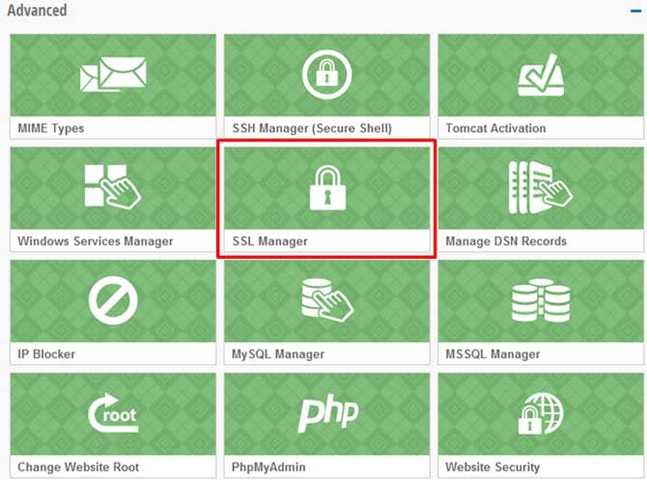
Image 1: My services - Advanced tab
c. Click on your purchased SSL Certificate. It should say "inconfigured" underneath it.
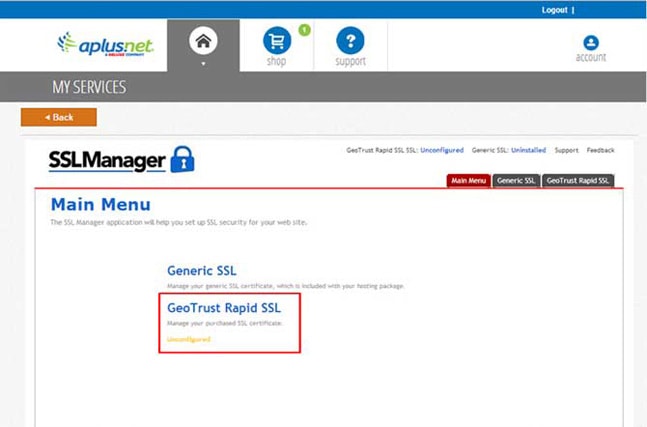
Image 2: SSL Manager App – Main Menu
d. Fill in the company and contact information required.
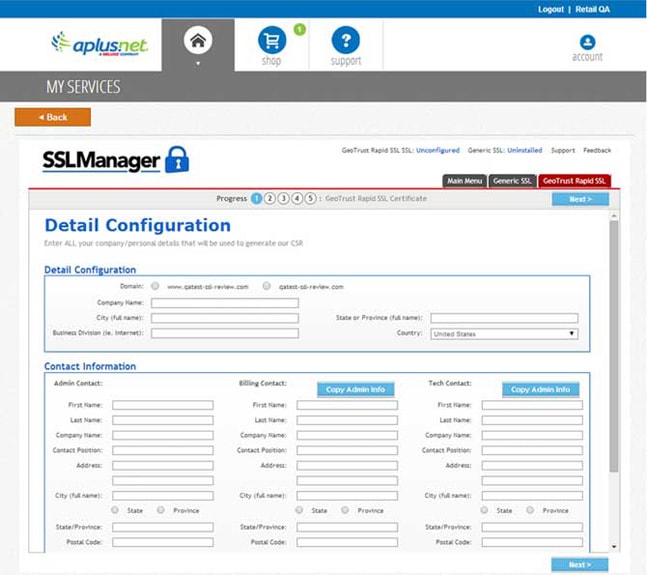
Image 3: SSL Manager – SSL information form
STEP 2. Confirm your information via the GeoTrust Email:
a. Once the SSL Provider, GeoTrust, receives your completed contact information, they will send you an email with the From Address of sslorders@geotrust.com.
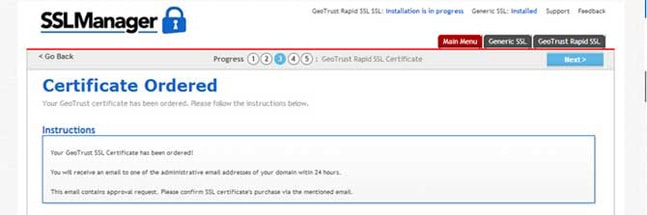
Image 4: SSL Manager – SSL certificated Ordered
b. Click on the secure link in the email to review the SSL Certificate order.
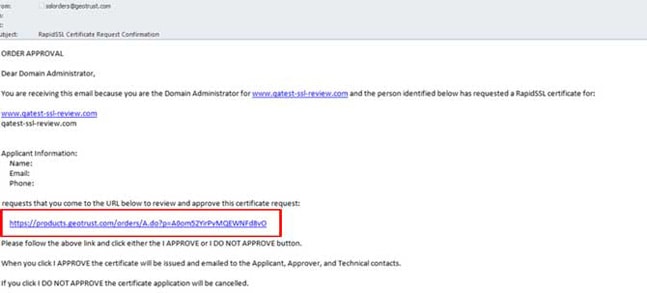
Image 5: Email received with URL for approval
c. If all the information is correct, select “I Approve”.
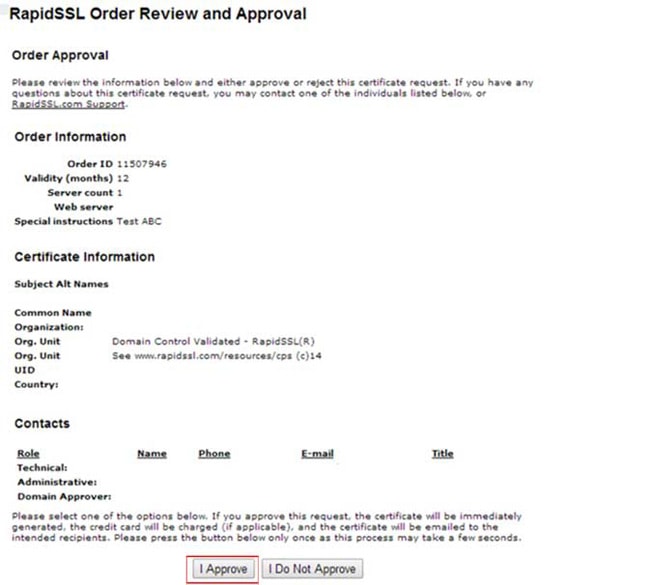
Image 6: SSL Order Review and Approval (after clicking on the email URL)
STEP 3. Wait 24 Hours to Verify SSL Certificate is installed:
a. Wait at least 24 hours.
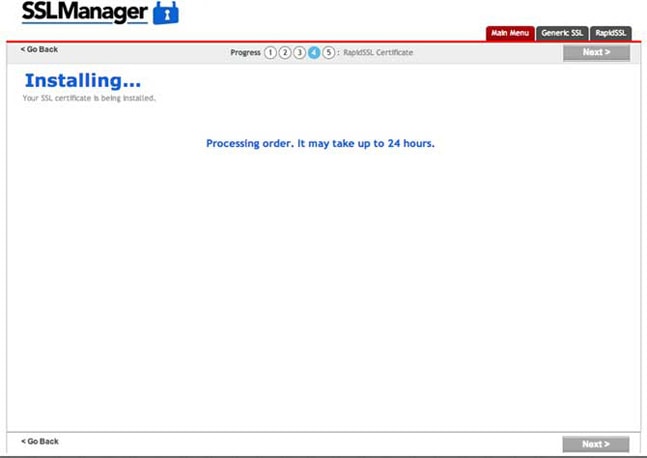
Image 7: The SSL Certificate is being installed
b. The SSL certificate will be automatically installed in your account. Login and select “SSL
Manager” to view the status of your certificate.c. You should see a message that says “Installed. DNS Update Required”. Your new
dedicated IP address will be listed on this page.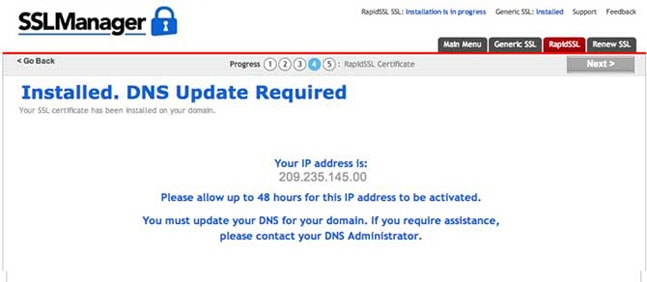
Image 8: New message on the SSL Manager App, Dedicated IP is installed.
STEP 4. Update Your DNS Records
a. Copy the IP Address from Step 3c.
b. Launch the “Domain Manager” in the “My Services” tab.
c. Click on “Edit Zone File”.
d. Either select an existing record or click on “Add record”.
e. Update or add your record so it points to your new dedicated IP address. Copy the new IP address into the “Value” box and select “Apply”.
f. You’re done! Your new IP address may take up to 48 hours for it to be activated.
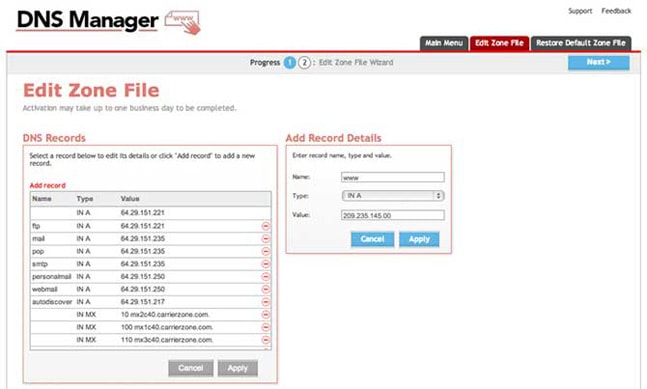
Image 9: Edit or Add the A record pointing to the Dedicated IP
-
Why must I choose www.domain.com or domain.com in the Certificate Request?
Your domain consists of WWW (http://www.domain.com) and blank (http://domain.com) record. The SSL certificate can be installed only on one of the domains thus the selection between the two.
-
What is a Certificate Signing Request (CSR)?
If you wish to have a private SSL, (https://yourdomain.com), you will have to request a Certificate Signing Request which contains your business and website information, a private key that our servers know, and the server information. This allows for the Certificate Authority to decrypt the CSR and generate the appropriate SSL for our servers.
-
For customers on the eCommerce package - RapidSSL is free and already included, follow these steps:
-
1. Log into Control Panel at https://portal.aplus.net.
-
2. Select Shop.
-
3. Select the Free SSL, (this will bind the RapidSSL to your existing hosting package) and proceed to Checkout.
-
4. Log out completely then log back in to activate the SSL Manager.
-
5. Once logged in, select My Services.
-
6. Select the domain name that you’d like to use.
-
7. Select Advanced.
-
8. Select SSL Manager. You can then follow the steps in the SSL configuration wizard to finish configuring the certificate.
-
-
If you are using 3rd party SSL certificates through another provider, follow these steps:
-
1. Log into control panel at https://portal.aplus.net.
-
2. Select My Services.
-
3. Select the domain name that you’d like to use.
-
4. Select Advanced.
-
5. Select SSL Manager. You can then follow the steps in the SSL configuration wizard to finish configuring the certificate.
-
-
How do I purchase or set up an SSL Certificate with Aplus?
SSL certificates are supported on all Aplus packages. Customers on the eCommerce package qualify for a free RapidSSL certificate (eg. yourdomain.com). Customers on any other package can purchase their own private/vanity SSL starting at $25/year.
-
Can I use an existing SSL certificate from my previous host?
This is possible; however, it may be quicker for you to create a CSR and purchase a new SSL certificate. Since the SSL certificate is encrypted with the private key and server type of the previous host, it would take a long time for our servers to decode this and make appropriate alterations.
-
Uploading your Website/FTP
-
What is Secure Copy (SCP)?
Secure Copy is a secure shell (SSH) method of transferring files. This is an alternate to SFTP and FTPS. There must be a source (where the files exist) and a destination (where the files will be placed).
Important: You must have SSH and it must be enabled! SSH passwords on our servers must be different than your control panel password.
USING SCP:
-
You must have the following required information:
Source username
Source hostname
Source ssh password
Source directory (if there is one)
Source filename
NOTE: when copying the files over you can keep the file name as the existing one or you can rename it. i.e. renamed.html
Destination username
Destination hostname
Destination ssh password
Destination directory (if there is one)
Destination filename
-
Secure Copy can only be accessed via an SSH Client (such as PuTTY for Windows™ or Terminal for Mac).
-
In the SSH client type in source command:
scp source_username@sourcehostname:directoryname/filename.html filename.html
-
Type in the source SSH password
-
Next type in destination source command:
scp filename.html destination_username@destination_hostname:directoryname/renamed.html
-
Type in the destination SSH password.
-
-
How do I set permissions using FTP?
FTP access also allows you to run a variety of commands. These include the chmod and chown commands, (eg. 644, 755).
Chown is allowed by FTP itself, however on our platform only the administrator of the domain has access and not permitted for alternate FTP users (i.e. user.yourdomain.com).
Users will not always have permission to delete, read, or execute files. Each file and folder that exists on your account will have different permissions set, which defines what can be done with it, and by whom. If you need to have permissions reset, please contact our technical support via phone/email/chat and we will be able to reset the permissions for you.
-
How do I upload my website?
You can upload your website files using a number of different tools - an FTP client, a web browser, or the Aplus File Manager tool.
An FTP Client is useful when uploading a large number of files. Also, it is the most suitable application for uploading files with size of several megabytes and more. Furthermore, a regular FTP client allows you to manage the folder structure of the FTP space and file permissions. Examples of popular FTP clients are CuteFTP, WS_FTP, SmartFTP, FileZilla, LeechFTP, etc.
A web browser is good when you want to have quicker access without the need to configure any additional software. However, a web browser is not as efficient as a regular FTP Client when you need to upload larger files because the FTP connection usually times out.
The File Manager is available through your control panel at https://portal.aplus.net. It is extremely useful to manage the folder structure of your web space, upload a smaller number of files, or edit them directly on the server.
FTP CLIENT:
To upload your site using an FTP client, you will need the following information:
Port = 21
Host = ftp.yourdomain.com or yourdomain.com
Alternate host = 64.29.151.221
Username = your FTP username
Password – your FTP password
All files should be uploaded to the /public directory.
WEB BROWSER:
Please have in mind that you can establish an FTP connection with a web browser that has built-in FTP capabilities like Internet Explorer, Firefox, etc. To upload your site using a web browser, please type the following in the browser address bar:
ftp://yourdomain. (Replace the yourdomain.com with your actual domain name.) Then enter your main FTP username and password when prompted.
-
How should my homepage be named?
Your home page will need to be named one of the following: "index.htm", "index.html", "index.shtml", "index.phtml", "index.php", "index.wml", or "index.php3". The server will return the first index file it finds, regardless of any other files you have. Therefore, it is best to keep only one index file in your public directory to avoid confusion. If your package does not include scripting, your page must be named index.htm or index.html. Subsequent pages may be named whatever you wish, but the primary page must be named this way.
If you want your homepage to be titled differently from the above names, we recommend that you use the DirectoryIndex command in an .htaccess file. (This is not an option if your package does not include scripting.) Alternatively, you can use a redirection script.
-
Can I use SSH to manage my website/database?
SSH is supported on the Aplus platform. To set up SSH, please follow these steps:
1. Log in at https://portal.aplus.net.
2. Select My Services.
3. Select the domain name that you’d like to use.
4. Select Advanced.
5. Select the SSH application.
SSH Host Name: shell1c40.carrierzone.com
You will require a SSH Client (such as PuTTY for Windows™ or Terminal for Mac) to use Secure Shell.
-
VPS/Virtual Private Server
-
What is VPS Hosting?
VPS hosting or Virtual Private Server Hosting is the ideal middle ground solution between shared hosting and dedicated hosting. VPS hosting gives your more space, control, power, speed, security, scalability and more!
-
Why would I want VPS hosting?
VPS hosting is for advanced web hosting users that want to build/ install web applications or resell hosting services. You get more control over your servers by customizing your software, operating systems and more. With access to pure SSD drives and the ability to manage your server, your web hosting will be running at optimal performance with premium security. Check out the full feature list here.
-
What is the difference between a reseller account and a VPS?
Reseller plans are great for agencies or small businesses that are managing multiple websites for themselves or their customers. Although a VPS allows you to do the same, you have the added benefit of being able to run software applications, choose different operating systems or SSH into your system.
-
How are VPS accounts more secure and reliable?
Each VPS account is isolated to its own environment using virtualization software to keep all your data, websites, applications and processes safe and secure rather than being shared with other customers. For people deploying advanced web applications, this is very important to keep your web app up and running.
-
What control panel do I get with my VPS?
All our VPS accounts come bundled with the industry standard cPanel and WHM (Web Host Manager). Our VPS 4096 plan also comes with WHMCS – cPanel’s built-in recurring billing system for you to setup your own packages to sell to your customers.
-
How do I access cPanel WHM?
To access cPanel:
1. Login to the Control Panel at portal.aplus.net
2. Select VPS Manager under the My Services tab
3. A new window will open with cPanel WHM
-
Will I have multiple logins?
Yes. You will have a login to Aplus Control Panel where you can access your cPanel WHM where you can manage almost all aspects of your VPS services.
For advanced functionality such as creating APIs or rebooting your server, you can log directly into your server’s backend at https://solusvm01.myhostcenter.com/login.php
-
How do I SSH into my VPS?
To SSH using a terminal window (Linux/Mac):
You will open up a terminal window by clicking on the 'Terminal" application in your personal system. Once the terminal window is open, you will want to input the following commands:
User's Computer $ ssh root@xx.xx.xx.xx
root@xx.xx.xx.xx's password:
Last login: Fri Sep 25 11:57:11 2015 from cpe-xx-xx-xx-xxx.generic.internetcompany.com
root@vps [~]#
For windows users, connecting via SSH is almost just as easy. However, you will need to download an SSH client to get connected to the server. PuTTY comes highly recommended as it is light weight, widely supported, and easy to use. You can download PuTTY by going to http://www.chiark.greenend.org.uk/~sgtatham/putty/download.html
From the PuTTY application window, you will want to enter your server's host name or IP address in the designated field, select 'SSH', and click open. Once connected to the server a command prompt/terminal window will open and ask which user you want to connect as. In most cases, you will select 'root'. Once you select the user, the server will ask for the password. Enter the password for your user, and you will have successfully connected using SSH via PuTTY.
-
What happens if I go over my bandwidth?
Because our VPS accounts come with a hard limit, we will contact you immediately when you come close to exceeding your allotted traffic.
-
What operating system is my VPS provisioned with?
Currently your VPS is automatically provisioned with Centos 6.7. If you would like something different, please contact our support team.
-
If I have questions or need support who do I contact?
The Aplus.net support team are ready to help with any questions or concerns. For 24/7 support email support@aplus.net or get help by calling 1-855-791-8966.
-
Website Design
-
I've ordered your Web Design services. What happens next?
In order to provide you with the best possible online presence, you will need to provide:
• Your logo. No logo? Inquire about Aplus Logo Design Services! 1-866-993-0379
• Your template choice. We can also provide 3-5 suggestions
• Your website text/content. If you do not have any content ready for your website, a professional website Copywriter Consultant will assist in creating the text for your website!
• Any images you want to use on the websiteAfter signing up, you will receive an email with login credentials to the Web Design Project Center. The Project Center will allow you to read/accept the Terms & Conditions, choose your template of choice, and upload or enter your content. Bookmark this page! You may return to the Project Center at any time with your login credentials.
Don`t worry! If you are unable to provide any of the above, then your team of professional consultants will provide you with a website for review. You may then work with your consultant for the included revision rounds to complete your site.
-
Can I update my own website?
Yes. There are several options available to you:
• 30-day warranty
• 1 hour per month maintenance by our team (extended maintenance available**)
• Log in through the control panel at https://portal.aplus.net or with FTP to update your website files yourself.
**May be included in some packages.
-
What is the 30-day warranty?
Worried that you may forget a minor detail or realized you needed to update your staff list? Not a problem! After your site goes live, you have 30 days for up to 3 minor changes to your live site.
-
How long does it take to get my website designed?
Your website can be completed within 20-30 days from the receipt of your complete website content. We can also work with you for up to 10 days to ensure your content optimizes the marketing and messaging potential of your website.
-
What's included in my web design package?
You will receive:
• 5-page website based on your template type choice:
• HTML, partial Flash, or full Flash animation
• 500 words (maximum) per page
• 5 images (maximum) per page
• Standard search engine optimization:
• Your website will be submitted to Google™, Bing® and Yahoo®
• Keywords, title and page descriptions will be inserted into the HTML code of your website
• 3-5 revision rounds with your design consultant
• 1 hour per month maintenance included **
• 30-day warranty for up to 3 minor revisions after going live*Applies to 5-page packages only. Custom orders including ecommerce have unique specifications and incur extra development timelines. Your consultant will be able to provide a deliverables timeline.